7 Netflix Parental Controls I Would Love To Have
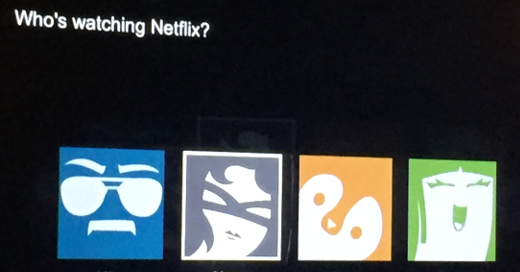
I remember when I had my first cable TV box back in the late 80's and saw a lockout switch on the back - you could select channels you wanted to block, then flip the switch in the back of the box and you couldn't tune them in. You could even put a padlock over the switch to secure it.
How I wish I had something equivalent to that for Netflix today.
The idea of parental controls for technology today - from computers to mobile devices to apps and Web sites on them - is one of interest and concern for parents. As much as we want to watch all of what our kids get into and trust them completely, neither are realistic. We can always remove the devices from their hands, but with schools using more Web and app-based educational tools, the devices will be within their reach more and more.
Going into this list, I have no illusions (delusions either) that any form of parental control functionality will be perfect. That being said, they can begin to make an impact and provide some form of management without needing to watch over their shoulders 24/7. Plus any controls are technology chasing technology and a moving target, and even these things are for right here, right now.
In somewhat of a top-down order, here;s my 7 suggested Netflix parental controls.
1. Separate Profile Passcodes – Netflix has the ability to create a unique profile for individuals who share an account. Where there is the ability to set a profile as a Kids one, there is no stopping my Thing 1 or Thing 2 from browsing Mom or Dad's profile. If each had a unique passcode (or password or PIN) then you could limit them to their own profile. Of course if they watch you enter your passcode, the idea is moot.
2. Disable Profiles – Once you lock down profiles (or at least your own), having the ability to lock or disable individual profiles is ideal. Is Junior grounded for a week but still has homework on the iPad to do? This would be a great way to keep them from getting entertained by Netflix programming.
3. Deselect Shows or Series – Don't want your princess watching Mako Mermaids until she is older? Having the ability to browse to a show or series and click a “disable” button and then show the profiles which you want to block it from will give you piece of mind.
4. Limit Number of Shows Watched – Do you have a little binge-watcher in the making? Setting a limit on the number of shows watched over a particular period of time (day, week, month) will not only limit their screen time, but will also give them some self-training in managing their own time.
5. Limit Time Watched – In addition to the number of shows watched, you could limit overall time by period as well, with an option to let them finish watching a show in progress (or not) or not even watching one longer than their set time limit.
6. Remove Search – By removing the search option within Netflix, it will limit them to browsing which may force them to watch something presented early to them. Of course search requires spelling, though it's unclear if spelling “My Little Pony” benefits their education.
7. Reporting – She watched the same Monster High movie 33 times? Having the ability to see what shows were watched – and when – is helpful in determining how to set parental controls, in essence how much of a challenge you have.
Deconstructing Netflix Parental Controls
Online streaming, or video on-demand as was called when I had that cable TV box, is prevalent today. With more people “cutting the cord” from cable TV, services like Netflix are the de facto form of entertainment for kids and adults alike. I am not talking here about auto-pilot filtering of content, rather tools being available where I can set them for my children as I see fit. And I'd be willing to pay a little more for these tools, too.
Do you think these would be helpful for you as a parent? Or for yourself too? Or do you have any other suggestions? I welcome your thoughts and ideas in the comments of this post.
This is from The Hot Iron, a journal on business and technology by Mike Maddaloni.
Did you enjoy this? Subscribe to The Hot Iron by RSS/XML feed or Read by Email.
Strategize • Technology • Web Design • (0) Comments • Permalink



