Allow LinkedIn Connections To Download Your Email Address
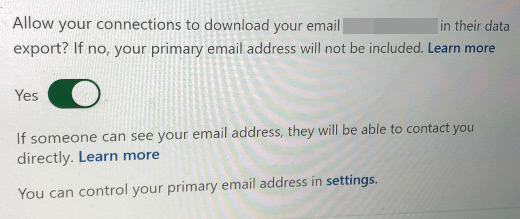
LinkedIn has long offered the ability for its users to download a list of their connections contact information. However at some point in time the business social network threw in a roadblock – your connections need to allow your email address to be included in a downloaded file. Each one of them. Individually. Seriously.
Most people are unaware you have to make this selection. I first learned about this opt-in setting from veteran tech journalist John C. Dvorak. I then allowed my connections to see my email address in their download files, and then I checked how many of my connections opted to do this – of my 1,676 connections downloaded, only 24 email addresses were in the file. Twenty four. That’s only .0143%!
Granted some of my connections may not want their information in a downloaded file as someone maybe doing so to spam email them. But among those whose email addresses were not in the list are some whom I consider “power networkers.” My guess is they are simply unaware of this setting.
Below I will show you how you can download a list of your connections, then how to make the setting change. I tested this with my friend Gary T. Sanborn as his email was not in my downloaded list, but was after he made the setting change.
How to download your contacts
Perform the following steps – these were done in a standard Web browser, and may vary in the LinkedIn mobile app.
- Navigate to LinkedIn.com and login
- Click "Me" in the top navigation, then "Settings & Privacy" from the menu
- Click "Get a copy of your data"
- Check "Want something in particular..." then check "Connections"
- Click "Request archive" button
- Enter your password in pop-up window and click "Done" button
- You will see a "Download pending" message
- Await an email that the download is available, or refresh the page and click the "Download archive" button
- Open the Zip file and extract the Connections.csv file
- Open the CSV file and sort by email address to see how many addresses you actually have
As you can see below in my initial list, Gary’s email address was missing. Interestingly I can view his email address on his profile page, as that is a different setting.
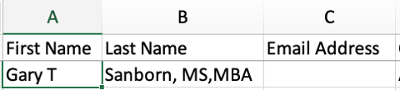
When I mentioned this to Gary, he had no idea about it. I then asked him to go through the following steps, to which he obliged as he is a sharing, networking kind of guy.
How to allow someone to download your email address
Perform the following steps – again, this works in a standard Web browser.
- Navigate to LinkedIn.com and login
- Click "Me" in the top navigation, then "Settings & Privacy" from the menu
- Click "Visibility" in the left sidebar
- Click "Who can see or download your email address" to expand the area
- Under the option "Allow your connections to download your email [your email address] in their data export? If no, your primary email address will not be included." slide the switch to Yes (as shown in the screenshot above)
- You will see a green "Saved" indicator that your choice has been saved
After he made the change, I followed the first set of steps and requested another download of my connections, and his email address was in the new list.

Deconstructing Downloading Email Addresses
I urge all of my own connections and anyone reading this to make this setting change. If you are on LinkedIn, you are there to connect with people. If people want to manage your contact information in their own database, and yes perhaps send you emails, they should be able to easily do so. Where I understand LinkedIn likely wants to mitigate people getting spam email, they should also make this setting change front and center so the masses are aware of it, as the numbers show they are not.
This is from The Hot Iron, a journal on business and technology by Mike Maddaloni.
Did you enjoy this? Subscribe to The Hot Iron by RSS/XML feed or Read by Email
Business • Social Media • Strategize • (0) Comments • Permalink
