Livestreaming Swim Meets – What I Learned So Far And What’s Next
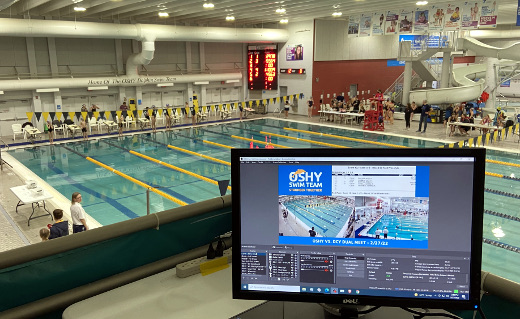
To say video has played a greater role in our lives over the past few years is an understatement. From Zooming friends to work meetings, social functions, sporting events and even religious services virtually, it has become a new normal in our lives. Even with lockdowns being lifted in many areas, there’s still a desire for livestreaming of some events. For those who are still cautious when going out to the grandparents on the other side of the country who can now watch the grandkids in ways not possible before, we will be looking to our screens for more of life’s activities.
The sport of competitive swimming is no exception to it. When lockdowns were put in place, the sport suffered greatly. Some teams ceased to exist altogether when the availability of pools they rented was no longer possible. Others scaled back tremendously and those who came back did so with restrictions, all in the name of getting people back in the water to participate in what I consider one of the greatest activities of life. As large crowds watching meets in person wasn’t going to be a thing, like other events and sports swim meets were livestreamed online.
Last year, after getting municipal and other clearances, we literally had four (4!) weeks to put on the summer swim meets I have been proud to be a part of in Appleton, Wisconsin, the Fox Cities Summer Classic and Bird Bath Invitational. Part of the approval was a limit on the number of people who could be on the pool deck, which meant spectators would have to watch from outside of the fenced in pool area. This is where livestreaming came into play, and I had that same amount of time to not only figure what to do, but make sure it all worked when the first horn was sounded at the meet. With help from friends, trial and error and online resources, it all came together. Since then we have evolved our technology and have streamed several club and high school meets and a championship too.
As I prepare for this year’s summer meets, I am sharing here what I have learned so far, in hopes it will help others who are looking to start or evolve their own livestreaming. I am also sharing plans for the future, and welcome input from those who have been there or are on a similar journey. Note that where the focus here is on swim meets, the same principles can be applied to livestreaming just about any event.
But before I begin, I have to acknowledge that if it wasn’t for fellow Swim Dads Dave, Jeremy, Bruce and Brian, nothing I am writing here would have ever happened.
The Premise – What is Livestreaming a Swim Meet?
Where I had observed how other pools and teams were doing their livestreaming and had some distant familiarity of the technology involved, I had never livestreamed a multi-day, outdoor swim meet in a 50-meter pool before. In order to solve a problem, you need to define what it is. Our goal was to setup cameras and supporting hardware and software to livestream our swim meets for people to follow the meet and know where in the meet we were.
It was that simple... from a premise point-of-view. But as it always goes, the devil is in the details. Below I get into said details on each component that combined made a livestreamed swim meet a reality.
The Software – OBS
Of the few livestreaming setups I observed, they were all using OBS, or Open Broadcaster Software. It is open-source software that runs on a PC, Mac or Linux-powered computer. OBS allows you to use multiple input sources – video, audio, images, text and even Web pages – to build a “scene” or what will appear in the livestream. You can create a number of scenes and move through them. For example, you could have a welcome scene that is just text and an image, a scene that has one camera and another that has multiple cameras.
Where I didn’t know exactly what the livestream would look like, right away within fifteen minutes I was able to download, install and start OBS and include my MacBook’s Webcam into a scene, which is as basic as you could get for livestreaming. I then switched to an external Webcam and it worked as well. When I plugged in a second external Webcam, my MacBook’s fan kicked into high gear. After looking more into OBS hardware requirements, I realized what I had for a computer wouldn’t cut it for actual livestreaming, as we would need one with much more horsepower.
The Hardware – A Gaming-Like Computer
After discussing my hardware dilemma with our swim meet team, a friend came through and helped create a machine much more suitable to the task. We have a Windows 11 PC with a fast CPU, maximum memory, a decent sized hard drive and an NVIDIA graphics processor, the latter being the key piece needed to run that much video all at once. From the above hardware requirements and other research I did, I found there is not one optimal hardware configuration, as it varies by factors including if you are going to be recording the video on the computer as well as streaming, the number of inputs, etc. In the end we have something similar to a gaming PC, and it has served us well.
The Cameras – Webcams and Mounting and Stretching the Limits of USB
From other livestream setups I observed, they employed HD Webcams as video sources. A friend had 2 Logitech Webcams and we used them alongside the pool and near each other as our video sources. You can use other types of cameras, including traditional video cameras, but we didn’t have them at our disposal or the budget to acquire them. We also had a couple of other HD Webcams as backups. For the high school meets later last Fall we wanted to place the wide-angle Webcam at the turn end of the pool and needed one with a wider angle, as the cameras we had didn’t capture the full width from the turn end of the pool. To get it all in, we got a Webcam with a 120 degree angle lens.
With the cameras in place, we quickly realized we would need a longer cable than the 3 foot cord attached to the Webcam. For this we did a lot of trial and error and acquired several USB extension cables. We learned that you can use a 25’ cable just fine, but if you need something longer, the cable has to be powered in order for it to work. To this end we got 50’ USB extension cables and they worked great for the summer outdoor livestream. A challenge to them was the power source was closest to the Webcam, so we needed to run electric extension cords along with the USB cables. From where we positioned the PC for the school meets, even a 100’ cable wasn’t long enough to reach the turn end of the pool. Fortunately we found this USB extender that used a standard Ethernet cable to get a reach of up to 165’ which was more than enough to reach a great position for the camera.
When we figured out the camera angles we desired, we had to mount the Webcams in a way where they were stable and provided access if needed. For the summer meets, it was on canopy stands that had special painting that couldn’t be scratched. For the first of the 2 summer meets we used a low-budget yet highly effective mount using plastic cups to shield the cameras from the elements, using zip-ties to secure the cameras on the canopy stand position that was wrapped with a towel to prevent scratching. For the next meet, we got a Swim Grandfather involved and created mounts with PVC pipes and tripod parts for a more secure and elegant solution.
As we moved indoors for high school and club meets, we had to rethink mounting cameras. Large Gorillapods were used to secure a camera to the armrest of a lifeguard stand (out of the way of the lifeguard!) and a long PVC pipe was secured to a wall to position the wide-angle camera at the turn end of the pool. Duct tape and long zip ties helped both the indoor and outdoor camera mounts succeed.
A quick note on audio – we decided for the summer meets to not use it. Based on the rules of the livestream platform we chose – see below – if we streamed music that we didn’t have the license to do so, we could get dropped from the stream and could even lose our ability to livestream altogether. In later high school meets we incorporated a USB microphone for play-by-play, however when the mic was off there was no sound in the livestream, as we turned off the input of sound from the Webcams in OBS.
The Scenes – Scouting and Designing
With hardware, cameras and cables in place, it was time to design the scenes for the meets. In all cases from the summer outdoor meets at a 50 meter pool to the indoor high school and club meets at a 25 yard pool, we first scouted the scene to determine where we could possibly place cameras and our equipment. For the summer meet, the 2 Webcams we used crossed each other, so that we could get the entire pool into the one and only scene, as shown below.

Where it wasn’t the be-all, end-all of scenes, it did the trick. We also incorporated other elements including the event logo image, text with the URL for the meet Web site and a Web page that listed the event and heat that was continuously updated throughout the meet. In the image it may be hard to notice, but we added text labels to identify lane 1 and 8, a request that came from several parents who didn’t know which way the lanes were numbered.
Feedback was generally positive on the livestream, as parents were watching on their phones from their “camp” in the park surrounding the pool and would make their way to the fence to watch their kiddos swim. One grandparent lived within walking distance of the pool and was watching at home and walked over in time to see her granddaughter. Where we went in with a “better than nothing” baseline, we decided to run the same setup for both meets which were less than a month apart, and brainstormed throughout the meet on how to make it better.
For the high school and club meets we livestreamed over this past Fall and Winter, we deployed some of this ideation. This included full-screen video from a single camera and switching scenes to follow the progress from the blocks to the turn-end and back. We also experimented with other multi-camera scenes and effects like adding an opaque filter over the picture during warmups.

The Streaming Platform – YouTube
Any of the above work we did would have been useless had it not been for the content delivery network, which is how the video gets from the computer to whatever screen someone is watching on. The decision of going with YouTube was an easy one – a user experience known by all, ease of integration with OBS and it is free. I tested this first with my own personal YouTube account, and eventually with one for the meet and on existing accounts for the high school and club teams where the other meets were hosted.
Livestreaming videos are found on the channel page for a YouTube account. If you have never uploaded a video to YouTube or livestreamed, there’s some setup you need to do. First, create your “channel” or home page at YouTube, then go thru the process of trying to livestream – you will be prompted to “apply” for it, and you will have to wait at least 24 hours for the ability to do so. In this spare time you can make your channel more appealing with an avatar, banner image and upload at least 1 video – this will help with your channel being found. For the YouTube channel for the summer meets I posted a coming soon video last year and this year, and for the club team whose meet I helped livestream over the winter I was able to create a simple video with their logo. All of these I made with free tools at Canva.com and so can you. I also configured the channel page so that livestreamed videos in progress would appear at the top of the channel.
When you livestream on YouTube, share the link to the channel, not to a particular video. Why? You may have separate videos for a morning and afternoon session. In the worst case if your video cuts out, it will end and restarting the stream will start a new video with a new link. As for that channel link itself, your initial one will be a long stream of characters after youtube.com. In order to make a vanity or custom URL, you need 100 subscribers to your YouTube channel. I was able to get this for our summer swim meets by sending an email to my friends asking them to subscribe!
The Connectivity – Fast and Available
Even with all of the above you don’t have a decent livestream without sufficient bandwidth. After research I learned an upload speed of 20 to 25 Mbps is ideal. Where I have it later on the list, it ideally should be one of the first things you look into at the venue where the swim meet is being held – trust me on this, as I learned this the hard way.
To make a long story short, we assumed we could plug into an Ethernet port at the pool where we had our summer meets, and we could not. Fortunately the city’s IT director came through for us literally 2 days before the meet and he gave us a separate SSID (or hotspot) on the wireless network at the pool that had sufficient bandwidth. We had a similar issue at the high school pool as they would not allow us to plug in our gear as it wasn’t owned by the school district, and fortunately the wireless network that the school used (not its guest SSID) was sufficient.
As you are livestreaming you should be watching the livestream “health” – both OBS and YouTube allow you to monitor it and will alert you when there’s a bandwidth issue. I also have the Ookla Speedtest site bookmarked on my livestream PC to test it in case there’s an issue. This will allow you to discover if there’s a problem with the network before frantic parents start texting you about it.
Integrating The Scoreboard – A New Addition
Even with all of the above in place and humming along, the actual swimmers look tiny in the video, even on a large TV. But knowing what event, heat and lane your swimmer is in goes a long way with the swim meet watching experience. For our summer meets as mentioned previously, we had a Web page with the event and heat. Where it was less than ideal – the page refreshed every 20 seconds or so, thus not always in sync with what was in the water – it was good. Integrating the actual scoreboard of the meet would make it great.
For the most recent meet, as pictured at the top of this post, I was able to integrate a Web version of the scoreboard that was generated by the timing console software from Superior Swim Timing, or SST. The swim console syncs with the meet management software to get the event, heat and lane information (including who is swimming in what lane) and outputs it to a physical scoreboard at the pool. The Web page it generates was pulled into the OBS software and I was able to display it in a scene, something requiring the OBS timing console computer to be on the same network as the livestreaming computer. As you can literally crop all elements in a scene, for the next meet (as I didn’t think of it ahead of time) I can literally crop to 1 line of the scoreboard Web page, where it displays the event and heat, and include it in all single camera scenes.
Tips from The Field
Beyond the hardware and software and sweat that goes into livestreaming, we learned some lessons along the way to ensure the livestream was up and running as we would like, which meant as parents and families would like.
Test, test, test – Just like voting in Chicago, you need to test early and often. As we setup our computer and start plugging in cameras and a microphone, we would test to ensure a signal was coming from the device. We would start the livestream early and monitor it’s “health” – was there video coming from the cameras, viewable in OBS and being sent to YouTube and was the Internet connection consistent. We watched the livestream on our mobile devices, ideally using our cell network, to ensure others could see our stream.
Restarting OBS – As we are dealing with computer technology, something is bound to happen. We had issues where the color balance of one camera would suddenly be off. A few times we had a camera’s video “freeze” on us for no apparent reason. At first we tried adjusting settings but this usually made the picture worse, or not come back at all. What did work was restarting the OBS software – literally closing the program in the middle of a livestream, and quickly restarting it. When doing so, and clicking away the warning message, it will take a matter of a few seconds to do so, and it was surprising how everything was back to normal. Doing it this quick also had little to no impact on the stream itself – we found there’s about a 10-second delay throughout the stream from what is actually happening to what you see on your mobile device or other screen. Through the restart process it may briefly freeze to the end user, but then it comes back quickly.
Have backup equipment and power cords – As software can fail, so can hardware. We have several backup Webcams, cables, power cords and other supplies at the ready for whatever could reasonably happen.
Stay thirsty, my friend – While monitoring an active livestream was when we would come up with other ways to make the actual video experience better. Sometimes we were able to do this in real-time by editing scenes, other times we made notes for the next swim meet.
What’s Next?
Work has been in process for this summer’s meets, including livestreaming. The following is the short list of things I have in the works to make improvements to the livestreaming process and view experience.
Deeper Learning of OBS – A few clicks around the settings of OBS will tell you there’s a lot to this software. I am actively learning more of the inner workings of this software by taking online tutorials and looking for other tips on YouTube as well. As much of we have done was driven by what we wanted to see, now I am going from the other angle to learn what is possible and if and how to apply it.
Networked and Other Cameras – The HD Webcams have worked well for us, but one challenge we have is not being able to use more than 3 video feeds. Where I am not certain, I believe this may be a limitation of the computer to process that many USB inputs. For this reason I am exploring working with IP networked cameras. Each of these cameras would have an Ethernet cable coming out of them and going into a central hub or router, the same one where the livestream computer is connected. We are testing this on fixed cameras, but using IP cameras allows us to use PTZ (or pan-tilt-zoom) cameras, where we can go beyond a fixed camera view. Extending this, we are also going to try using traditional HD video cameras in the mix.
Audio – As I said before, we turned off the audio so not to have to be worried about losing the ability to livestream in the event unlicensed music came across the stream. But it goes without saying how audio enhances the video experience. I am looking how to incorporate the meet announcer’s microphone into the stream, as well as having the “background ambient sound” of a swim meet to cut the dead silence. As the acoustics of a natatorium are not ideal, I am exploring the audio settings in OBS to filter it so we get good sounding voices clearly over the stream.
Incorporating other scoreboards – Beyond the SST software, there are other scoreboard system in use for the meets we will be livestreaming. I am hoping to connect with IT departments and manuals for those systems to see how we can incorporate their digital signal into ours.
Lane graphics overlays – Make no little plans was the mantra of Daniel Burnham, so why not be the mantra of swim livestreaming? There are systems available to overlay graphics onto the pool as you would see on a TV broadcast of Olympic swimming. One example of this is Streamline Tech where the meet manager software incorporates with the overlay software so the names of the swimmers and their team logo can be displayed. Visit the link to see what this looks like – talk about taking the video to the next level!
Eventual turnkey solution – Everything that has been talked about in this post is stored in three large totes that are trucked into and out of the aquatic center where the meet is being held. It takes a good amount of effort to place the computer, mount cameras and to test and ensure all is in place for a meet. Add to this the knowledge of using the OBS software and troubleshooting if an issue comes up. Where I hope to train and get more Swim Dads (and Moms and Siblings) involved in this as time goes by, ideally for livestreaming to be as commonplace as a digital scoreboard it needs to be made into a turnkey solution, where you literally plug it in and it works. We’re not there yet with our tote solution, but introducing fixed cameras into facilities and appropriate connectivity will take us towards this.
Deconstructing Livestreaming a Swim Meet
As a proud Swim Dad I have been even prouder to be involved with the livestreaming of my kiddos meets. It has made these events accessible to a wider audience and will continue to do so as it is almost an expectation that a livestream feed will be available. Where I and our crew have learned a lot and been successful, we realize there is more to learn and enhance the back-end and front-end experiences. I hope this lengthy piece is of value to you who have read it to this point, and I welcome your own thoughts and lessons learned if you have gone on a similar journey for livestreaming, whether it’s a swim meet or any other events.
This is from The Hot Iron, a journal on business and technology by Mike Maddaloni.
Did you enjoy this? Subscribe to The Hot Iron by RSS/XML feed or Read by Email
(0) Comments • PermalinkComments
Post a Comment
Note: Comment moderation is active, and your comment will be viewable once it is reviewed.

